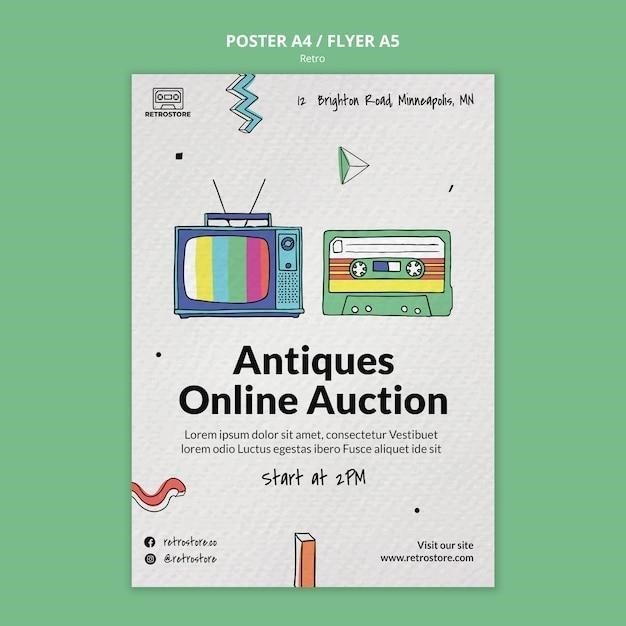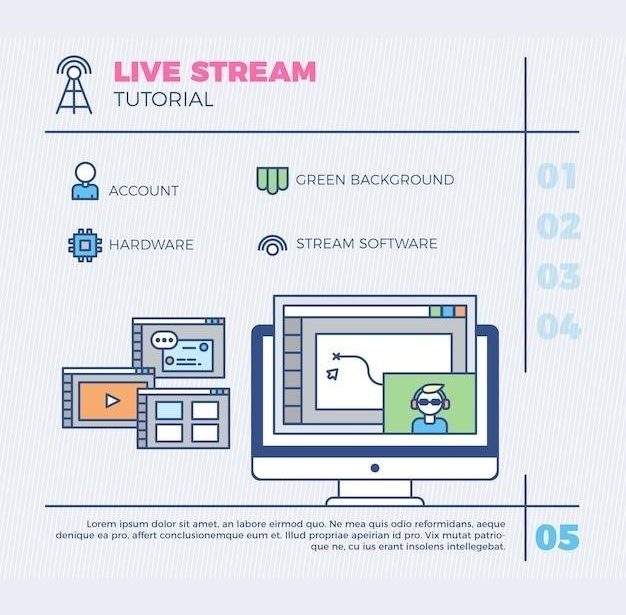This manual provides instructions on how to use the ReSound TV Streamer 2, a device designed to wirelessly stream audio from your television, computer, or other audio sources directly to your ReSound hearing aids. The manual covers topics such as pairing, connecting to audio sources, troubleshooting, resetting, and using the ReSound Unite and Smart apps.
Introduction
Welcome to the ReSound TV Streamer 2, your gateway to a world of enhanced audio experiences. This device is designed to seamlessly connect your ReSound hearing aids to your television, computer, or any other audio source, providing a clear and immersive listening experience.
The ReSound TV Streamer 2 utilizes advanced wireless technology to deliver high-quality audio directly to your hearing aids, eliminating the need for bulky headphones or external speakers. This allows you to enjoy your favorite shows, movies, and music without disturbing others in the room.
This manual will guide you through the setup, pairing, and operation of the ReSound TV Streamer 2. It covers essential topics such as connecting to audio sources, troubleshooting common issues, and utilizing the ReSound Unite and Smart apps for enhanced control and customization.
By following the instructions in this manual, you can easily configure and enjoy the full potential of your ReSound TV Streamer 2, transforming your listening experience and enhancing your enjoyment of your favorite audio content.
Pairing the TV Streamer 2
Pairing your ReSound TV Streamer 2 with your hearing aids is a simple process that allows you to enjoy wireless audio streaming. Here’s how to do it⁚
- Ensure the TV Streamer 2 is powered on and connected to an electrical outlet. The green power light should be illuminated.
- Press the pairing button on the ReSound TV Streamer 2 once. This will activate the pairing mode, indicated by the amber activity light and the channel indicator light number 1 turning on.
- Open and close the battery doors on your hearing aids. This will initiate the pairing process.
- Open the ReSound Unite app on your smartphone or tablet.
- Select your hearing aids from the list of available devices.
- Tap “Pair” (twice for two hearing aids). Your hearing aids will now be paired with the TV Streamer 2.
Once the pairing is complete, you can enjoy audio streaming from your TV or other connected audio sources directly to your hearing aids.
Connecting to an Audio Source
The ReSound TV Streamer 2 can be connected to various audio sources, allowing you to enjoy wireless audio streaming from your television, computer, or other devices. Here are the different ways to connect the TV Streamer 2⁚
- Analog Audio Source (e.g., TV)⁚ Use a 3.5mm audio cable to connect the TV Streamer 2 to the headphone jack or audio output of your TV. The cable is typically included with the TV Streamer 2.
- Digital Audio Source (e;g., Computer)⁚ Use a digital optical cable to connect the TV Streamer 2 to the digital audio output of your computer. The optical cable is not included with the TV Streamer 2 and must be purchased separately.
- Bluetooth-Enabled Devices⁚ If your audio source has Bluetooth capability, you can directly connect it to the TV Streamer 2 via Bluetooth. This eliminates the need for physical cables.
- RCA Audio Source⁚ For devices with RCA audio outputs, you can use an RCA-to-3.5mm adapter cable (not included) to connect the TV Streamer 2.
- Auxiliary Input⁚ Some audio sources have auxiliary input ports. Use a 3.5mm audio cable to connect the TV Streamer 2 to the auxiliary input of your device.
Refer to the user manual of your audio source for specific instructions on connecting to external devices.
Using the ReSound Unite App
The ReSound Unite app is a powerful tool for managing your ReSound hearing aids and TV Streamer 2. It allows you to control various aspects of your listening experience, including volume, sound programs, and pairing settings. To use the app, follow these steps⁚
- Download and Install⁚ Download the ReSound Unite app from the App Store (iOS) or Google Play Store (Android).
- Open the App⁚ Launch the app and follow the on-screen instructions to create a profile.
- Pair Your Hearing Aids⁚ Open the battery doors on your hearing aids and tap the “Pair” button within the app. The app will guide you through the pairing process.
- Connect to the TV Streamer 2⁚ Once your hearing aids are paired, the app will automatically detect the TV Streamer 2. Select “Connect” to establish a connection between your hearing aids and the streaming device.
- Adjust Settings⁚ The ReSound Unite app allows you to customize your listening experience. Adjust the volume, select sound programs, and control other settings to optimize sound quality for your individual needs;
- Manage Multiple Devices⁚ The app can manage multiple hearing aids and TV Streamer 2 units, making it convenient for users with multiple devices.
Refer to the app’s built-in help menu for detailed information on its features and functionalities.
Troubleshooting
While the ReSound TV Streamer 2 is designed for seamless operation, occasional issues may arise. This section provides troubleshooting steps for common problems. If you encounter difficulties, refer to the following⁚
- No Sound⁚
- Ensure the TV Streamer 2 is properly plugged in and powered on.
- Verify that the audio source is selected correctly on the TV or audio device.
- Check the volume levels on the TV Streamer 2 and your hearing aids.
- Confirm that your hearing aids are paired with the TV Streamer 2.
- Intermittent Sound⁚
- Check for any obstructions between the TV Streamer 2 and your hearing aids.
- Try moving the TV Streamer 2 closer to your hearing aids.
- Ensure that no other wireless devices are interfering with the signal.
- Pairing Issues⁚
- Make sure the TV Streamer 2 is in pairing mode (amber light on).
- Open and close the battery doors on your hearing aids to activate pairing mode.
- Try restarting the TV Streamer 2 and your hearing aids.
- App Connectivity⁚
- Ensure that your smartphone or tablet has a stable internet connection.
- Try closing and reopening the ReSound Unite app.
- Restart your phone or tablet.
If you continue to experience issues after trying these troubleshooting steps, contact ReSound customer support for assistance.
Resetting the TV Streamer 2
Resetting the ReSound TV Streamer 2 can be helpful for resolving various issues, such as pairing problems, connectivity issues, or unexpected behavior. To reset the TV Streamer 2, follow these steps⁚
- Power Off⁚ Unplug the TV Streamer 2 from the power outlet.
- Press and Hold⁚ Press and hold the pairing button on the TV Streamer 2 while simultaneously plugging it back into the power outlet. Continue holding the pairing button for at least 3 seconds.
- Release and Observe⁚ Release the pairing button and observe the activity light. The light will flash amber several times, indicating that the reset process is complete.
- Re-pair⁚ After the reset, you will need to re-pair the TV Streamer 2 with your hearing aids. Follow the pairing instructions outlined in the “Pairing the TV Streamer 2” section of this manual.
Resetting the TV Streamer 2 will restore it to its factory settings, removing any previously paired devices and customized settings. It is important to note that resetting will not erase any data stored on your hearing aids.
Connecting to a Phone
The ReSound TV Streamer 2 is primarily designed for streaming audio from televisions and other audio sources, but it can also be used to connect to your phone for hands-free calls and audio streaming. To connect the TV Streamer 2 to your phone, you will need to use the ReSound Unite app. The app acts as a bridge between your phone and the TV Streamer 2, enabling seamless communication and control.
To connect your phone, follow these steps⁚
- Open the ReSound Unite App⁚ Open the ReSound Unite app on your phone.
- Connect the TV Streamer 2⁚ Ensure that the TV Streamer 2 is powered on and within range of your phone. Select the TV Streamer 2 in the app’s device list.
- Enable Phone Audio⁚ In the app’s settings, enable the “Phone Now” or “Comfort Phone” feature. This will route audio calls and other phone sounds to your hearing aids through the TV Streamer 2.
Once connected, you will be able to hear calls and audio from your phone directly in your hearing aids, providing a more convenient and discreet hands-free experience. The ReSound Unite app also offers additional controls, allowing you to adjust the volume and mute the phone audio.
Using the ReSound Smart App
The ReSound Smart app is a companion app for your ReSound hearing aids, designed to provide a comprehensive control and management experience. While it doesn’t directly interact with the ReSound TV Streamer 2, it does offer valuable features that enhance your overall hearing aid experience and complement your use of the TV Streamer 2.
The ReSound Smart app allows you to⁚
- Adjust Hearing Aid Settings⁚ Customize your hearing aid settings, such as volume, bass and treble levels, and program selection, to fine-tune your sound preferences.
- Manage Hearing Aid Features⁚ Activate and control various hearing aid features, including noise reduction, wind noise management, and directional microphones.
- Track Battery Life⁚ Monitor the battery life of your hearing aids and receive notifications when batteries need replacing.
- Find Lost Hearing Aids⁚ Use the app’s “Find My Hearing Aids” feature to locate your hearing aids if they are lost or misplaced.
By using the ReSound Smart app, you can ensure your hearing aids are optimized for your individual needs and listening environments, enhancing your overall listening experience with the ReSound TV Streamer 2 and other audio sources.
Specifications
The ReSound TV Streamer 2 boasts a range of technical specifications that contribute to its reliable and high-quality audio streaming capabilities⁚
- Wireless Connectivity⁚ The TV Streamer 2 operates on the 2.4 GHz frequency band, ensuring a stable and interference-free connection with your ReSound hearing aids.
- Audio Transmission⁚ It transmits audio signals in stereo quality, providing a rich and immersive listening experience.
- Operating Range⁚ The TV Streamer 2 offers a wireless range of up to 7 meters (23 feet), allowing you to move freely around the room while enjoying streamed audio;
- Compatibility⁚ It is compatible with a wide range of audio sources, including televisions, computers, music systems, and smartphones.
- Battery Life⁚ The TV Streamer 2 is powered by a standard AC adapter, eliminating the need for battery replacements.
These specifications highlight the TV Streamer 2’s robust design and its ability to deliver a seamless and high-fidelity audio streaming experience for ReSound hearing aid users.
Warranty Information
The ReSound TV Streamer 2 comes with a comprehensive warranty that provides peace of mind and ensures your investment is protected. The specific warranty terms and conditions may vary depending on your region and the retailer where you purchased the device. However, the standard warranty typically covers defects in materials and workmanship for a specified period.
To activate your warranty, you may need to register your device with the manufacturer. This registration process can usually be completed online or by contacting customer support. The warranty information should be included in the packaging or user manual that accompanies the TV Streamer 2.
If you encounter any issues with your TV Streamer 2 during the warranty period, contact ReSound customer support for assistance. They will guide you through the warranty claim process and help resolve any problems you may experience.
Contact Information
For any inquiries or assistance related to the ReSound TV Streamer 2, you can reach out to ReSound customer support through various channels.
You can contact them via phone by dialing the dedicated customer support number provided on their official website or in the user manual. Alternatively, you can reach out to them via email by sending a message to the designated support email address. For more detailed information and specific contact details, including regional contact information, visit the ReSound website.
You can also find helpful resources and FAQs on the ReSound website. This online platform offers a comprehensive knowledge base with information about the TV Streamer 2 and other ReSound products. Additionally, you can connect with ReSound on social media platforms like Facebook, Twitter, and Instagram for updates and product-related information.